What the 🤬 is a webapp? FAQ Friday
- Tyler Birschbach

- Jun 15, 2023
- 3 min read
Updated: Sep 19
The BettorEdge social betting marketplace is easily accessible from all devices, the most convenient of which is your phone. A progressive webapp is a shortcut that is added to the homescreen of your phone that functions exactly like any other app you may have, but takes up no memory and will automatically access the latest version of BettorEdge when you open it.
How do I download the webapp?
1. Open play.bettoredge.com on Safari
2. Tap the Share button (↑)
3. Tap "Add to Home Screen" and name shortcut
1. Open play.bettoredge.com on Chrome
2. Tap the Menu icon (3 dots ...)
3. Tap "add to Home Screen" and name shortcut*
*some Androids have an Add to Home Screen button on the main browser
Once you have added BettorEdge to your home screen, find and tap the BE icon and log in to your account!
Why do I need the webapp?
By adding the webapp to your homescreen you can quickly jump into the webapp rather than visiting it in your browser of choice. The webapp takes up no memory and will always open with the latest version of the app!
Most importantly, by adding the webapp you can receive Push Notifications for your preferred notifications just like any other app in your phone. Android users have been enjoying this feature for a long time but Apple has recently allowed webapp notifications with one of the most recent updates.
You can continue to access BettorEdge through your preferred browser, but adding the webapp is the quickest way to get in and check out the markets!
Is the app available in the App Store/Google Play?
Yes! You can find it in the Apple App store and we're coming to the Google Play Store soon. In the meantime, you can get the APK here.
Our webapp functions exactly like an app you would download from the App Store/Google Play.
Can I access BettorEdge on desktop?
The BettorEdge webapp is optimized for mobile use but you can access it on a computer. Visit play.bettoredge.com on your browser of choice, log in and enable your location to get started on your computer.
You can also install the webapp on your computer through Chrome. Visit app.bettoredge.com on Chrome, click the Menu icon (3 dots near the url bar ...) and click "Install". Similar to the webapp on your phone, you will see the BettorEdge icon has been added to your desktop!
As we continue to improve the BettorEdge webapp, we will continue to improve the look of BettorEdge on desktop but currently the mobile experience is the best way to enjoy BettorEdge so you can create betting positions from anywhere in our available states!
Why is my webapp showing only a white screen?
If your webapp is showing only a white screen, we would recommend you close the app and reopen it. If that does not work, try deleting and reinstalling the webapp (instructions above!). In the rare event that the problem persists, please shoot us an email at support@bettoredge.com and we will do our best to get you back up and running.
If you have more questions about Progressive Webapps or any other feature on BettorEdge, check out our Help Center or reach out to us on social media!
Quick Wins
Join one of our daily MLB competitions for a chance at a little extra $$$! Visit the Competitions tab to see what comps are available right now.